Privateer 2 No-CD Procedure Developed



Privateer 2 editing master Lin Kuei Ominae has developed a little trick to avoid CD-swapping in The Darkening. The most common way this is likely to be used is via DOSBox (see the Tech Support Section for setup tips), but this should apply to other configurations as well. The basics involve copying the discs that you own to your hard drive and telling the game where to find them. To completely avoid disc swapping, movies.iff can also be hex edited, which Lin Kuei has done for everyone here (2 kb iff). These are the detailed steps:
- You can copy all cds into a subfolder on your HDD (e.g. C:\PRIV as the main install directory and C:\PRIV\P2Dcds as the subfolder for the CDs)
- Copy one cd after another in the P2Dcds folder and overwrite existing files (only the movies folder should expand)
- Then set the CD-path in dark.cfg to this subfolder and you don't need a CD-drive anymore.
- You can then open in P2Dcds the file cd.dat in a text editor and set "1" for CD1, "2" for CD2 and "3" for CD3.
- As an alternative for constant cd.dat editing, you can also open the movies.iff file in a hex editor and change there in front of each movie the 0x01, 0x02 or 0x03 into a 0x00. This way it's unimportant which CD is set in cd.dat and P2D never asks again for a certain cd as all movies are together present in the subfolder (also good if you want to create a privateer 2 dvd)
- I've attached a screenshot how it should look like in the hex editor (the marked 00 was previously a 01).
There's also possibility that this procedure could alter or (unfortunately) prevent the random cinematic plot missions from occurring when using the modified .iff file, so be forewarned that this might not be a perfect arrangement. Here's what Storm observed. If you give this a try, hit the Discuss link and let everyone know what you've found out.
If you use an altered MOVIES.IFF, this DOES change the order of the occurance of the additional cinematic missions. Confirmed; I've done this several times.Actually, a long time ago, I figured out how to do this on my own; except that the CD references in MOVIES.IFF were all changed to "1", and CD.DAT was "1". Additional cinematic missions occured, but they were "severely delayed"; most of them were not activated until AFTER the Main Plot had finished.
Just recently I tried using the above MOVIES.IFF whereby all CD references are "0", and NOT BOTHERING to change CD.DAT (was a default "1" at the time). Additional cinematics were NOT activated... ever. So I changed CD.DAT to "0" to match. Again, no additional cinematic situations.
It might have been installation-specific; but it SEEMS that the game is "did-the-CD-change?" sensitive, in regards to the ADDITIONAL cinematic missions (not Main Plot missions).
But it SEEMS that the best way to is go ahead and use the FIRST procedure that Lin describes... change CD.DAT to "1", "2" or "3", depending (you will need to know in advance before a movie is invoked). I experimented, and the additional cinematic situations SEEM to behave NORMALLY this way... occuring about when they should.
On a pure DOS machine (DOS 6.22), if you invoke a movie with CD.DAT set to the wrong CD, the computer freezes up ("Please Insert CD")... can't even reboot it. You have to turn it off/on.
Of course, if you have a savegame archive with all cinematic situations saved, THEN it's ok to use an altered MOVIES.IFF just to see all the movies again. Trying to PLAY this archive will cause strange behavior in cinematic mission occurances. Keep 2 copies of MOVIES.IFF; one UNaltered, and an altered one... and copy over to fit whatever situation you are in.

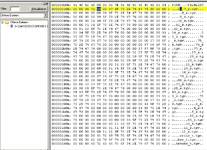






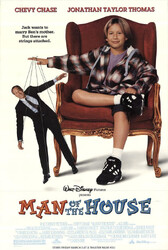

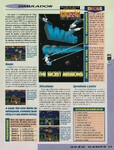




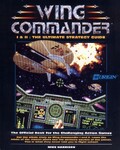
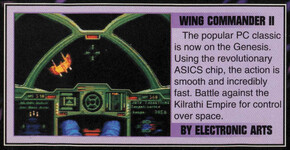

Follow or Contact Us