DOSBox Walkthrough: Remapping Joystick Buttons



Right now, DOSBox is the most popular solution for running classic Wing Commander games on modern hardware and operating systems. The PC emulator speed limits Wing Commander 1, allows Privateer and Armada to execute in Windows and adds support for USB joysticks and gamepads to the older games, among other things. The system will automatically assign functions such as main guns to one of the buttons on your controller, but it's also possible to customize this layout. Forums member Catnip has posted instructions for remapping functions such as afterburner or missile launch:
Yes, you could use an external program such as Xpadder or Pinnacle Game Profiler. They're very useful (though not perfect) for Wing Commander games you're not emulating, but for the DOS titles it might be better to use DOSBox's built-in mapper.DOSBox is up to version 0.72. We have detailed walkthroughs for all DOS titles in our Tech Support section.First of all, you need to make sure that buttonwrap is set to "false" in dosbox.conf (or your frontend, if your using one). Start the game and press CTRL + F1 to bring up the mapper. Tab is the keyboard command for afterburners in pretty much every Wing Commander game, so click on "Tab" on the on-screen keyboard, click "Add," then press the button on your controller you want to assign it to. That button will now trigger your afterburners. In this way you can assign the keyboard commands (check the manual or the CIC's controls page) for all the functions to the buttons of your choosing. When you're done, click "Save" to save the mapper file you've just set up, then click "Exit."
You may also want to click on "1" and "2" on the on-screen joystick layout in the upper-right corner and change those emulated buttons to different actual buttons. For example, DOSBox might assign button 1 (fire guns) to the triangle button on your controller, but you want button 1 to be the square button instead. In this case you would click on button 1 on-screen, click "Del" to delete its current mapping, then click "Add" and press the button you want to assign it to.
Or you could just delete button 1 or 2 and not assign them to anything. If you don't like Wing Commander's system of pressing both buttons to fire a missile, you could delete button 2 and assign the Enter key (which also fires missiles) to a button.

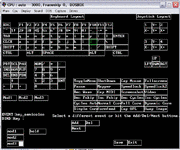
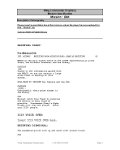



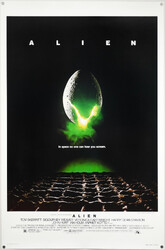
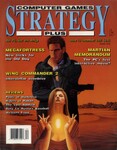

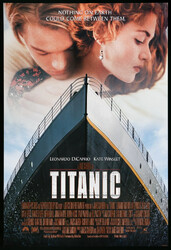







Follow or Contact Us