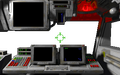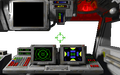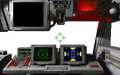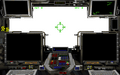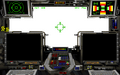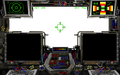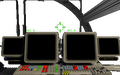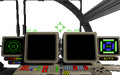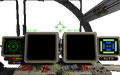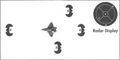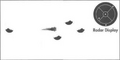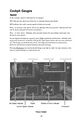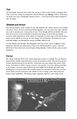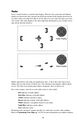Cockpit Gauges: Difference between revisions
Bandit LOAF (talk | contribs) (→Radar) |
Bandit LOAF (talk | contribs) (→Images) |
||
| (21 intermediate revisions by the same user not shown) | |||
| Line 5: | Line 5: | ||
|warhead = | |warhead = | ||
|manufacturer = | |manufacturer = | ||
|image = image:Privateer - | |image = image:Privateer - Cockpit - Galaxy - Active.png | ||
|caption = | |caption = | ||
|introduction = | |introduction = | ||
| Line 22: | Line 22: | ||
|cost = | |cost = | ||
}} | }} | ||
[[Cockpit Gauges]] are | [[Cockpit Gauges]] are the single-purpose pieces of cockpit instrumentation aboard a spacecraft. Cockpit Gauges report speed and energy capacity as well as fuel level, shields and armor and radar when the related components are installed. | ||
==Users== | ==Users== | ||
| Line 35: | Line 33: | ||
Privateer - Sprite Sheet - Intro - MFD.png | Privateer - Sprite Sheet - Intro - MFD.png | ||
Privateer - Cockpit - Tarsus - Off.png | Privateer - Cockpit - Tarsus - Off.png | ||
Privateer - Cockpit - Tarsus - Active.png | |||
Privateer - Cockpit - Tarsus - Damaged.png | |||
Tarsus Cockpit - Intro - Front 1.PNG | |||
Tarsus Cockpit - Intro - Front 2.PNG | |||
Privateer - Cockpit - Orion - Off.png | Privateer - Cockpit - Orion - Off.png | ||
Privateer - Cockpit - Orion - Active.png | |||
Privateer - Cockpit - Orion - Damaged.png | |||
Privateer - Cockpit - Galaxy - Off.png | Privateer - Cockpit - Galaxy - Off.png | ||
Privateer - Cockpit - Galaxy - Active.png | |||
Privateer - Cockpit - Galaxy - Damaged.png | |||
Privateer - Cockpit - Centurion - Off.png | Privateer - Cockpit - Centurion - Off.png | ||
Privateer - Cockpit - Centurion - Active.png | |||
Privateer - Cockpit - Centurion - Damaged.png | |||
Privateer - Sprite Sheet - Rear Turret - No Power.PNG | |||
Privateer - Sprite Sheet - Rear Turret - Full Power.PNG | Privateer - Sprite Sheet - Rear Turret - Full Power.PNG | ||
Privateer - Sprite Sheet - Bottom Turret - No Power.PNG | |||
Privateer - Sprite Sheet - Bottom Turret - Full Power.PNG | Privateer - Sprite Sheet - Bottom Turret - Full Power.PNG | ||
Privateer - Sprite Sheet - Top Turret - No Power.PNG | |||
Privateer - Sprite Sheet - Top Turret - Full Power.PNG | Privateer - Sprite Sheet - Top Turret - Full Power.PNG | ||
</gallery> | </gallery> | ||
| Line 45: | Line 56: | ||
==Speed== | ==Speed== | ||
- | Speed consists of two gauges. SET measures the speed the spacecraft operator has ordered and KPS indicates the actual speed (including afterburners). Some spacecraft project their speed onto their HUD while others have dedicated displays. | ||
<gallery> | |||
Privateer - Speed - Display.png|Display | |||
Privateer - Speed - Projected.png|Projected | |||
</gallery> | |||
==Fuel== | ==Fuel== | ||
The fuel guage indicates how much fuel a spacecraft's jump drive has. The fuel gauage will not display without a jump point. | |||
===Displays=== | ===Displays=== | ||
| Line 56: | Line 74: | ||
! Tarsus | ! Tarsus | ||
! Orion | ! Orion | ||
! Galaxy | |||
! Centurion | ! Centurion | ||
|- | |- | ||
! 6 Jumps | ! 6 Jumps | ||
|[[File:Privateer - Jump Gauge - Tarsus - 6 Left.png]] | |[[File:Privateer - Jump Gauge - Tarsus - 6 Left.png]] | ||
|[[File:Privateer - Jump Gauge - Orion - 6 Left.png]] | |[[File:Privateer - Jump Gauge - Orion - 6 Left.png]] | ||
|[[File:Privateer - Jump Gauge - Galaxy - 6 Left.png]] | |||
|[[File:Privateer - Jump Gauge - Centurion - 6 Left.png]] | |[[File:Privateer - Jump Gauge - Centurion - 6 Left.png]] | ||
|- | |- | ||
! 5 Jumps | ! 5 Jumps | ||
|[[File:Privateer - Jump Gauge - Tarsus - 5 Left.png]] | |[[File:Privateer - Jump Gauge - Tarsus - 5 Left.png]] | ||
|[[File:Privateer - Jump Gauge - Orion - 5 Left.png]] | |[[File:Privateer - Jump Gauge - Orion - 5 Left.png]] | ||
|[[File:Privateer - Jump Gauge - Galaxy - 5 Left.png]] | |||
|[[File:Privateer - Jump Gauge - Centurion - 5 Left.png]] | |[[File:Privateer - Jump Gauge - Centurion - 5 Left.png]] | ||
|- | |- | ||
! 4 Jumps | ! 4 Jumps | ||
|[[File:Privateer - Jump Gauge - Tarsus - 4 Left.png]] | |[[File:Privateer - Jump Gauge - Tarsus - 4 Left.png]] | ||
|[[File:Privateer - Jump Gauge - Orion - 4 Left.png]] | |[[File:Privateer - Jump Gauge - Orion - 4 Left.png]] | ||
|[[File:Privateer - Jump Gauge - Galaxy - 4 Left.png]] | |||
|[[File:Privateer - Jump Gauge - Centurion - 4 Left.png]] | |[[File:Privateer - Jump Gauge - Centurion - 4 Left.png]] | ||
|- | |- | ||
! 3 Jumps | ! 3 Jumps | ||
|[[File:Privateer - Jump Gauge - Tarsus - 3 Left.png]] | |[[File:Privateer - Jump Gauge - Tarsus - 3 Left.png]] | ||
|[[File:Privateer - Jump Gauge - Orion - 3 Left.png]] | |[[File:Privateer - Jump Gauge - Orion - 3 Left.png]] | ||
|[[File:Privateer - Jump Gauge - Galaxy - 3 Left.png]] | |||
|[[File:Privateer - Jump Gauge - Centurion - 3 Left.png]] | |[[File:Privateer - Jump Gauge - Centurion - 3 Left.png]] | ||
|- | |- | ||
! 6 Jumps | ! 6 Jumps | ||
|[[File:Privateer - Jump Gauge - Tarsus - 6 Left.png]] | |[[File:Privateer - Jump Gauge - Tarsus - 6 Left.png]] | ||
|[[File:Privateer - Jump Gauge - Orion - 6 Left.png]] | |[[File:Privateer - Jump Gauge - Orion - 6 Left.png]] | ||
|[[File:Privateer - Jump Gauge - Galaxy - 6 Left.png]] | |||
|[[File:Privateer - Jump Gauge - Centurion - 6 Left.png]] | |[[File:Privateer - Jump Gauge - Centurion - 6 Left.png]] | ||
|- | |- | ||
! 2 Jumps | ! 2 Jumps | ||
|[[File:Privateer - Jump Gauge - Tarsus - 2 Left.png]] | |[[File:Privateer - Jump Gauge - Tarsus - 2 Left.png]] | ||
|[[File:Privateer - Jump Gauge - Orion - 2 Left.png]] | |[[File:Privateer - Jump Gauge - Orion - 2 Left.png]] | ||
|[[File:Privateer - Jump Gauge - Galaxy - 2 Left.png]] | |||
|[[File:Privateer - Jump Gauge - Centurion - 2 Left.png]] | |[[File:Privateer - Jump Gauge - Centurion - 2 Left.png]] | ||
|- | |- | ||
! 1 Jumps | ! 1 Jumps | ||
|[[File:Privateer - Jump Gauge - Tarsus - 1 Left.png]] | |[[File:Privateer - Jump Gauge - Tarsus - 1 Left.png]] | ||
|[[File:Privateer - Jump Gauge - Orion - 1 Left.png]] | |[[File:Privateer - Jump Gauge - Orion - 1 Left.png]] | ||
|[[File:Privateer - Jump Gauge - Galaxy - 1 Left.png]] | |||
|[[File:Privateer - Jump Gauge - Centurion - 1 Left.png]] | |[[File:Privateer - Jump Gauge - Centurion - 1 Left.png]] | ||
|- | |- | ||
! Empty | ! Empty | ||
|[[File:Privateer - Jump Gauge - Tarsus - 0 Left.png]] | |[[File:Privateer - Jump Gauge - Tarsus - 0 Left.png]] | ||
|[[File:Privateer - Jump Gauge - Orion - 0 Left.png]] | |[[File:Privateer - Jump Gauge - Orion - 0 Left.png]] | ||
|[[File:Privateer - Jump Gauge - Galaxy - 0 Left.png]] | |||
|[[File:Privateer - Jump Gauge - Centurion - 0 Left.png]] | |[[File:Privateer - Jump Gauge - Centurion - 0 Left.png]] | ||
|- | |- | ||
|} | |} | ||
| Line 111: | Line 129: | ||
==Shields and Armor== | ==Shields and Armor== | ||
- | The shields display indicates the current level of protection offered by a spacecraft's shields and armor as well as the shield level the spacecraft operator has set. When shields and/or armor are not present their area on the gauge will not display. | ||
{| class="wikitable" | |||
|- | |||
! # of Jumps | |||
! Tarsus | |||
! Orion | |||
! Galaxy | |||
! Centurion | |||
|- | |||
!colspan=5| Shield Generator 3+ | |||
|- | |||
! Level 3 | |||
|[[File:Privateer - Shields - Tarsus - Level 3 3.png]] | |||
|[[File:Privateer - Shields - Orion - Level 3 3.png]] | |||
|[[File:Privateer - Shields - Galaxy - Level 3 3.png]] | |||
|[[File:Privateer - Shields - Centurion - Level 3 3.png]] | |||
|- | |||
! Level 2 | |||
|[[File:Privateer - Shields - Tarsus - Level 3 2.png]] | |||
|[[File:Privateer - Shields - Orion - Level 3 2.png]] | |||
|[[File:Privateer - Shields - Galaxy - Level 3 2.png]] | |||
|[[File:Privateer - Shields - Centurion - Level 3 2.png]] | |||
|- | |||
! Level 1 | |||
|[[File:Privateer - Shields - Tarsus - Level 3 1.png]] | |||
|[[File:Privateer - Shields - Orion - Level 3 1.png]] | |||
|[[File:Privateer - Shields - Galaxy - Level 3 1.png]] | |||
|[[File:Privateer - Shields - Centurion - Level 3 1.png]] | |||
|- | |||
!colspan=5| Shield Generator 2 | |||
|- | |||
! Level 2 | |||
|[[File:Privateer - Shields - Tarsus - Level 2 2.png]] | |||
|[[File:Privateer - Shields - Orion - Level 2 2.png]] | |||
|[[File:Privateer - Shields - Galaxy - Level 2 2.png]] | |||
|[[File:Privateer - Shields - Centurion - Level 2 2.png]] | |||
|- | |||
! Level 1 | |||
|[[File:Privateer - Shields - Tarsus - Level 2 1.png]] | |||
|[[File:Privateer - Shields - Orion - Level 2 1.png]] | |||
|[[File:Privateer - Shields - Galaxy - Level 2 1.png]] | |||
|[[File:Privateer - Shields - Centurion - Level 2 1.png]] | |||
|- | |||
!colspan=5| Shield Generator 1 | |||
|- | |||
! Level 1 | |||
|[[File:Privateer - Shields - Tarsus - Level 1 1.png]] | |||
|[[File:Privateer - Shields - Orion - Level 1 1.png]] | |||
|[[File:Privateer - Shields - Galaxy - Level 1 1.png]] | |||
|[[File:Privateer - Shields - Centurion - Level 1 1.png]] | |||
|- | |||
!colspan=5| Shield Generator Off | |||
|- | |||
! | |||
|[[File:Privateer - Shields - Tarsus - Off.png]] | |||
|[[File:Privateer - Shields - Orion - Off.png]] | |||
|[[File:Privateer - Shields - Galaxy - Off.png]] | |||
|[[File:Privateer - Shields - Centurion - Off.png]] | |||
|- | |||
|} | |||
==Energy== | ==Energy== | ||
- | The energy indicator shows how much regenerative power is available for a spacecraft's blasters, tractor beams, shields and afterburners. | ||
{| class="wikitable" | |||
|- | |||
! Origin | |||
! Gauge | |||
|- | |||
! Tarsus | |||
|[[File:Privateer - Energy Gauge - Tarsus.PNG]] | |||
|- | |||
! Orion | |||
|[[File:Privateer - Energy Gauge - Orion.PNG]] | |||
|- | |||
! Galaxy | |||
|[[File:Privateer - Energy Gauge - Galaxy.PNG]] | |||
|- | |||
! Centurion | |||
|[[File:Privateer - Energy Gauge - Centurion.PNG]] | |||
|- | |||
! Bottom Turret | |||
|[[File:Privateer - Energy Gauge - Bottom Turret.PNG]] | |||
|- | |||
! Tail Turret | |||
|[[File:Privateer - Energy Gauge - Rear Turret.PNG]] | |||
|- | |||
! Top Turret | |||
|[[File:Privateer - Energy Gauge - Top Turret.PNG]] | |||
|- | |||
|} | |||
==Radar== | ==Radar== | ||
The radar display shows nearby spacecraft and their approximate positions. The radar gauge will not display without a sensor installed. Friend-or-Foe and full color radar systems offer increasingly complex color-coding to the radar. | |||
===Iris=== | ===Iris=== | ||
| Line 168: | Line 276: | ||
Privateer - Sprite Sheet - Iris Scanner - Radar.PNG | Privateer - Sprite Sheet - Iris Scanner - Radar.PNG | ||
Privateer - Sprite Sheet - Iris Scanner - Radar - Alert.PNG | Privateer - Sprite Sheet - Iris Scanner - Radar - Alert.PNG | ||
</gallery> | |||
===Hunter AW=== | |||
{| class="wikitable" | |||
|- | |||
! Dot | |||
! Lock | |||
! Color | |||
! Object | |||
|- | |||
![[File:Privateer - Radar Display - Hostile.png|10px]] | |||
![[File:Privateer - Radar Display - Hostile - Locked.png|10px]] | |||
|Red | |||
|Hostile fighter | |||
|- | |||
![[File:Privateer - Radar Display - Friendly.png|10px]] | |||
![[File:Privateer - Radar Display - Friendly - Locked.png|10px]] | |||
|Dark Blue | |||
|Friendly fighter | |||
|- | |||
![[File:Privateer - Radar Display - Base.png|10px]] | |||
!n/a | |||
|Grey | |||
|Missiles inspace | |||
|- | |||
![[File:Privateer - Radar Display - Base.png|10px]] | |||
![[File:Privateer - Radar Display - Base - Locked.png|10px]] | |||
|Grey | |||
|Neutral, retrievable objects | |||
|- | |||
![[File:Privateer - Radar Display - Nav Point.png|10px]] | |||
!n/a | |||
|White | |||
|Navigation beacon or nav point | |||
|- | |||
![[File:Privateer - Radar Display - Base.png|10px]] | |||
!n/a | |||
|Grey | |||
|Jump sphere | |||
|- | |||
![[File:Privateer - Radar Display - Base.png|10px]] | |||
![[File:Privateer - Radar Display - Base - Locked.png|10px]] | |||
|Gray | |||
|Base | |||
|- | |||
|} | |||
<gallery> | |||
Privateer - Sprite Sheet - Hunter Scanner - Radar.PNG | |||
Privateer - Sprite Sheet - Hunter Scanner - Radar - Alert.PNG | |||
</gallery> | |||
===B & S=== | |||
{| class="wikitable" | |||
|- | |||
! Dot | |||
! Lock | |||
! Color | |||
! Object | |||
|- | |||
![[File:Privateer - Radar Display - Hostile.png|10px]] | |||
![[File:Privateer - Radar Display - Hostile - Locked.png|10px]] | |||
|Red | |||
|Hostile fighter | |||
|- | |||
![[File:Privateer - Radar Display - Friendly.png|10px]] | |||
![[File:Privateer - Radar Display - Friendly - Locked.png|10px]] | |||
|Dark Blue | |||
|Friendly fighter | |||
|- | |||
![[File:Privateer - Radar Display - Missile.png|10px]] | |||
!n/a | |||
|Yellow | |||
|Missiles in space | |||
|- | |||
![[File:Privateer - Radar Display - Neutral Object.png|10px]] | |||
![[File:Privateer - Radar Display - Neutral Object - Locked.png|10px]] | |||
|Brown | |||
|Neutral, retrievable objects | |||
|- | |||
![[File:Privateer - Radar Display - Nav Point.png|10px]] | |||
!n/a | |||
|White | |||
|Navigation beacon or nav point | |||
|- | |||
![[File:Privateer - Radar Display - Jump Point.png|10px]] | |||
!n/a | |||
|Light Blue | |||
|Jump sphere | |||
|- | |||
![[File:Privateer - Radar Display - Base.png|10px]] | |||
![[File:Privateer - Radar Display - Base - Locked.png|10px]] | |||
|Gray | |||
|Base | |||
|- | |||
|} | |||
<gallery> | |||
Privateer - Sprite Sheet - BS Scanner - Radar.PNG | |||
Privateer - Sprite Sheet - BS Scanner - Radar - Alert.PNG | |||
</gallery> | |||
===Radar Charts=== | |||
<gallery> | |||
Privateer - Manual - Radar 1.png | |||
Privateer - Manual - Radar 2.png | |||
</gallery> | </gallery> | ||
Latest revision as of 15:22, 29 March 2023
| Cockpit Gauges | |
|---|---|
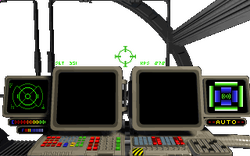
|
Cockpit Gauges are the single-purpose pieces of cockpit instrumentation aboard a spacecraft. Cockpit Gauges report speed and energy capacity as well as fuel level, shields and armor and radar when the related components are installed.
Users
Cockpit Gauges come pre-installed on the stock Tarsus, Orion, Galaxy and Centurion.
Images
Speed
Speed consists of two gauges. SET measures the speed the spacecraft operator has ordered and KPS indicates the actual speed (including afterburners). Some spacecraft project their speed onto their HUD while others have dedicated displays.
Fuel
The fuel guage indicates how much fuel a spacecraft's jump drive has. The fuel gauage will not display without a jump point.
Displays
| # of Jumps | Tarsus | Orion | Galaxy | Centurion |
|---|---|---|---|---|
| 6 Jumps | ||||
| 5 Jumps | ||||
| 4 Jumps | ||||
| 3 Jumps | ||||
| 6 Jumps | ||||
| 2 Jumps | ||||
| 1 Jumps | ||||
| Empty |
Shields and Armor
The shields display indicates the current level of protection offered by a spacecraft's shields and armor as well as the shield level the spacecraft operator has set. When shields and/or armor are not present their area on the gauge will not display.
| # of Jumps | Tarsus | Orion | Galaxy | Centurion |
|---|---|---|---|---|
| Shield Generator 3+ | ||||
| Level 3 | ||||
| Level 2 | ||||
| Level 1 | ||||
| Shield Generator 2 | ||||
| Level 2 | ||||
| Level 1 | ||||
| Shield Generator 1 | ||||
| Level 1 | ||||
| Shield Generator Off | ||||
Energy
The energy indicator shows how much regenerative power is available for a spacecraft's blasters, tractor beams, shields and afterburners.
| Origin | Gauge |
|---|---|
| Tarsus | |
| Orion | |
| Galaxy | |
| Centurion | |
| Bottom Turret | |
| Tail Turret | |
| Top Turret |
Radar
The radar display shows nearby spacecraft and their approximate positions. The radar gauge will not display without a sensor installed. Friend-or-Foe and full color radar systems offer increasingly complex color-coding to the radar.
Iris
| Dot | Lock | Color | Object |
|---|---|---|---|
| Grey | Hostile fighter | ||
| Grey | Friendly fighter | ||
| n/a | Grey | Missiles in space | |
| Grey | Neutral, retrievable objects | ||
| n/a | White | Navigation beacon or nav point | |
| n/a | Grey | Jump sphere | |
| Gray | Base |
Hunter AW
B & S
Radar Charts
Wing Commander Privateer Player's Guide
Cockpit Gauges
Speed
In the cockpit, speed is indicated by two gauges:
SET indicates the speed your ship tries to maintain during spaceflight.
KPS indicates the craft’s current speed in klicks per second.
Press + to increase your speed. (If you are playing with your joystick, hold joystick button #2 down and push forward to accelerate.)
Press - to slow down. (Holding down joystick button #2 and pulling backwards also decreases your speed.)
If your ship has afterburner capacity, press Tab to ignite the afterburners. (Double-clicking joystick button #2 or double-clicking the right mouse button also activates afterburners.) The longer you hold the key down, the longer the afterburners remain active. However, afterburners require immense amounts of energy.
Pressing Backspace on your keyboard brings your ship to a halt. In some instances, this may be a good strategy to evade enemy fire.
Fuel
The fuel gauge indicates how much fuel you have. Fuel is only used by your jump drive. Your vessel uses energy for propulsion and afterburners (see Energy, below). Each jump you make uses up a considerable amount of fuel — a full fuel tank provides enough for only six jumps.
Shields and Armor
The shields display in the cockpit of your ship indicates the current status of your shields and armor. Once you have purchased shield upgrades, you can select how many shields you want to remain active at any point in time. Even though additional shields offer you more protection, maintaining them expends more energy. If you are flying a highly maneuverable ship and are in the midst of a dogfight, you may want to risk deactivating some of your shields so you can use that energy for your blasters. Pressing S on your keyboard toggles you through the various available shield levels.
As your shields take damage, they disappear from the screen, only to reappear as they regenerate. Shields can regenerate as long as the shield generator is intact. Once the shields have been taken out, armor begins taking damage. Unlike shields, armor cannot regenerate.
Energy
The energy indicator shows how much regenerative power is available for your blasters, tractor beams, shields and afterburners at any given point in time. The power generator restores depleted energy levels quickly. Some guns use more energy than others when firing. Afterburners deplete energy resources very quickly. If you are fighting with higher- level guns, you may want to deactivate some higher-level shields and avoid using afterburners so you can utilize all available energy for your guns. Conversely, you may want to hold your fire and boost your shields if you are flying a slow ship with poor maneuvering capabilities. Purchasing engine upgrades improves your energy levels.
Radar
Every cockpit features a circular radar display. However, the screen does not indicate distance to a particular ship. Instead, the different sections of the display show how far you must rotate your ship to be able to see the object on your radar through your front view screen. The radar display is the most important instrument in your cockpit, but it may also be the least intuitive.
Objects detected by your radar are displayed as dots. A dot in the outer ring of your display tells you the enemy is behind you. The innermost ring indicates objects ahead of you. The other four sections place objects alongside, above or below you.
On a color scanner, each dot on your radar screen is color-coded:
- Red indicates a hostile fighter.
- Dark Blue indicates a friendly fighter.
- Yellow indicates missiles in space.
- Brown indicates neutral, retrievable objects.
- White indicates a navigation beacon or nav point.
- Light Blue indicates a jump sphere.
- Gray indicates a base.
Purchasing more advanced scanners provides you with more accurate radar readings. Refer to Customizing Your Ship (pp. 54-59) for more information on available scanners.
Wing Commander Privateer Reference Guide
Flight
Though the cockpits of the four ships you can fly may seem different, they are substantially the same. All cockpits have the following systems.
Fuel. Used only for jumps between systems. Once you have purchased a jump drive, you may make up to six jumps. You are automatically refuelled at every base, but make sure that your sixth consecutive jump is into a system with a base.
Energy. Used for propulsion, afterburners and maintaining shields. Use your energy wisely — e.g., when you’re firing energy depleting guns, avoid using afterburners.
Available energy may be increased by purchasing engine upgrades. Without a sufficient engine upgrade, it is difficult to support the other systems you’ve purchased.
Shields and Armor. S cycles through active shield levels (by thirds, unless you have only Level 1 or 2 shields). Indicator shows damage to shields and armor.
Speed. SET indicates the speed your ship is trying to maintain. KPS shows current speed. Backspace sets speed to zero. Tab ignites afterburners (if available).
To increase / decrease speed:
- Keyboard: Press + / -.
- Mouse: Hold right mouse button down and move away from you/toward you.
- Joystick: Hold joystick button 2 down and push forward/ pull back.
Radar. The center circle indicates objects in front of you; the quadrants indicate objects to sides, top and bottom; the outer ring indicates objects behind you. Low-level scanners show all objects in gray. With more sophisticated scanners, objects are color-coded:
- Red Hostile fighter.
- Dark Blue Friendly fighter.
- Yellow Missile.
- Orange Neutral, retrievable object.
- Light Blue Jump sphere.
- Gray Base.