Step By Step DOSBox Intro



In the later 1990s Wing Commander fans hit a point where their computers were too fast to play Wing Commander 1 and they no longer had a formal DOS operating system to play Privateer and Armada. Prices of the Windows native Kilrathi Saga soared and fewer people played some of the other games. In the last year or two many new solutions have been discovered to correct this devastating phenomenon however. Many people have used moslo or myJemm, but computers keep getting faster and myJemm will not run in Windows XP. We've reported about Abandon Loader, VDMSound and DOSBox in the past, but recent improvements have added stability and flexibility to these programs. Here's an intro to the latest version of DOSBox. All of the screenshots below were taken in version 0.63.
With a little bit of help, running the original Wing Commander games in Windows can be easy. DOSBox speed limits Wing Commander 1, allows Priv/Armada to execute in Windows and adds support for USB joysticks to the older games, among other things.
- Download DOSBox 0.63
- When you load the program, you're presented with a Z drive dos interface. If you have Wing Commander games already copied to a hard drive directory, type "mount c: c:\wingcommander" where c:\wingcommander is the directory of your game.
- Typing in "c:" will now take you to a C prompt where you can type the name of the executable or install file for your game. You may need to go into the installation menu to setup sound and music. DOSBox defaults the sound card's IRQ to 7.
- Some games will run just from there. USB joystick support is automatic and EMS support is on by default. Some games, such as Privateer and Armada, need EMS to be disabled. DOSBox will install a dosbox.conf file. You can open this up and change "ems=true" to false to turn off EMS.
- Additionally, some games may need an additional entry to execute. Privateer and Armada run well with "loadfix -65" typed before the game's main executable (for example "loadfix -65 armada"). The -65 is optional and variable, but we've had best luck with that value. Wing Commander 2 will also probably require "loadfix -32 WC2" to avoid some freezing a couple missions into the game.
- Joystick and sound support may be glitchy depending on your hardware. In this case it can be difficult to get them to play smoothly. You can play with the CPU/frame rate options with Control+F7/F8 and Control+F11/F12. The game defaults to a 3000 cpu cycle speed. Games such as Armada will play best in the 6500 range (hit Control+F12 several times).
The above instructions will sound rather complicated if you've never used DOS before. Click the "discuss" link below or stop by #Wingnut and someone may be available to give you more specific instructions. No old Wing Commander games? One of the screenshots above look unfamiliar? Head to eBay and Half.com!
Edit: Eddie pointed out that D-Fend is a good graphical interface that lays on top of DOSBox for easier configuration.
Edit 2: Some people have had some difficulty installing games. The solution for this varies widely depending on the game and format. In some cases, simply copying over files from the CD will do the trick. In others, you may have to do a more complicated DOSBox mount to tell it where to find your installation discs. An easier way to do this is to copy discs to the hard drive and map your DOSBox prompt there. Edit 2.5: There's an easy way to trick WC2's installer. Just copy over all the files and create a WC2.cfg file in the WC2 folder. Then go into the installation program and the game will skip straight to the sound configuration settings.

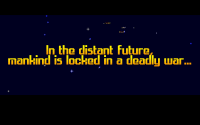

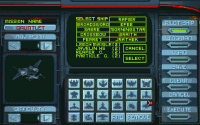

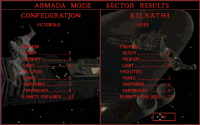


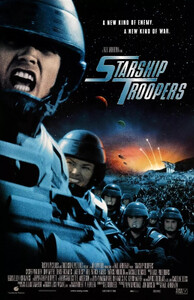


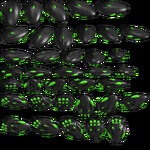
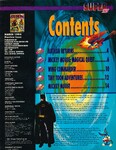
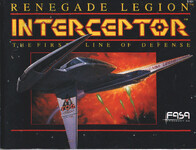

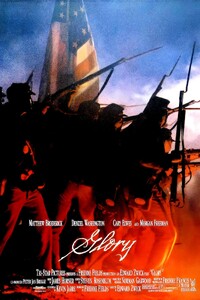




Follow or Contact Us