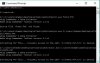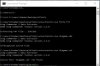Cockpit Instrument Layouts
--------------------------
SHIP 0
Lights:
Shield, Front: XY: 101,122; On Image Index: 3; Off Image Index: 14
Shield, Rear: XY: 101,145; On Image Index: 3; Off Image Index: 14
...
Gauges:
Fuel: Step Direction: Up ; XY-Start: 215,122; XY-End: 219,152; Steps: 31; On Image Index: 5; Off Image Index: 16
Gun: Step Direction: Right; XY-Start: 143, 97; XY-End: 175, 99; Steps: 33; On Image Index: 1; Off Image Index: 12
...
Readouts:
Shield, Front: XY: 99,130
Shield, Rear: XY: 99,140
...
VDU1: XY-Start: 10,133; XY-End: 82,198
VDU2: XY-Start: 236,133; XY-End: 309,198
Radar: XY-Center: 159,126; XY-Start: 145,113; XY-End: 173,139