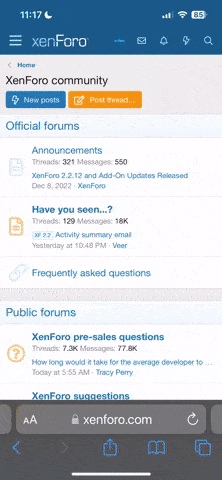Hullo,
I can't seem to figure out the nav map:
1. Icons for system features are too big, they overlap each other and the text (this at 800x600 resolution). The text for buttons along right side of screen are too big for the buttons as well.
2. The 2D view results in icons being on top of each other which makes it unreadable.
3. It doesnt seem to refresh very well, along the top it says I'm in another system when I know I'm in a new one.
4. I don't understand why some lines between systems are color-coded blue or red... what does this mean?
5. The nav map is part of the HUD I guess, becuase you can see space around the edges.... but my question, is what is the point of not filling up the entire screen, becuase you can't see any amount of space for what you still can see to be useful. Just make it full screen so that the map will actually fit in the screen.
Basically, at this point, I've just given up trying to use the it, which makes the game confusing... but not as confusing as trying to use it.
IMHO, the nav map system from Escape Velocity was very nice. Clean, simple, and fast.
cheers,
kilolima
I can't seem to figure out the nav map:
1. Icons for system features are too big, they overlap each other and the text (this at 800x600 resolution). The text for buttons along right side of screen are too big for the buttons as well.
2. The 2D view results in icons being on top of each other which makes it unreadable.
3. It doesnt seem to refresh very well, along the top it says I'm in another system when I know I'm in a new one.
4. I don't understand why some lines between systems are color-coded blue or red... what does this mean?
5. The nav map is part of the HUD I guess, becuase you can see space around the edges.... but my question, is what is the point of not filling up the entire screen, becuase you can't see any amount of space for what you still can see to be useful. Just make it full screen so that the map will actually fit in the screen.
Basically, at this point, I've just given up trying to use the it, which makes the game confusing... but not as confusing as trying to use it.
IMHO, the nav map system from Escape Velocity was very nice. Clean, simple, and fast.
cheers,
kilolima