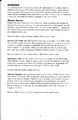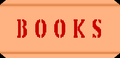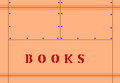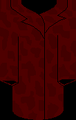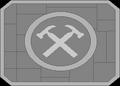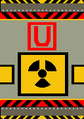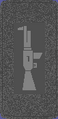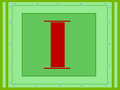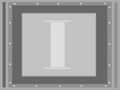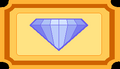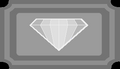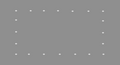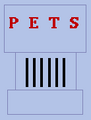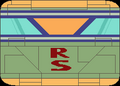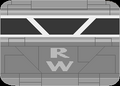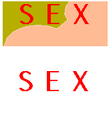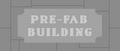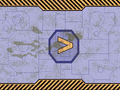Commodity Exchange: Difference between revisions
Bandit LOAF (talk | contribs) |
Bandit LOAF (talk | contribs) |
||
| (32 intermediate revisions by the same user not shown) | |||
| Line 5: | Line 5: | ||
}} | }} | ||
The [[Commodity Exchange]] is a fully automated trade center. They are run by the government. Commodity Exchanges are located on every base in [[Gemini Sector]] with the exceptions of the [[Derelict]] and [[Gaea]]. Commodity prices are set locally based on demand. Customers buy and sell commodities using a touch screen monitor. The Commodity Exchange was first standardized in 2944. It was heavily regulared on Governor Meshach's orders. All costs were standardied and transactions required Merchants' Guild approval. The system was deregulated the same year after the fall of the Meshach administration, increasing profits for customers. Because of this deregulation, the Commodity Exchange allows for trading of illegal goods with the exceptions of the exchanges on [[New Constantinople (government base)|New Constantinople]] and [[Perry Naval Base]]. No commodity exchange will accept cargo that is marked specifically for a mission. | |||
[[ | |||
==Locations== | ==Locations== | ||
| Line 164: | Line 162: | ||
<blockquote><tt> | <blockquote><tt> | ||
NOTHING TO SELL | NOTHING TO SELL | ||
</tt></blockquote> | |||
====Select Item Fail - No Stock==== | |||
<blockquote><tt> | |||
NOTHING TO BUY | |||
</tt></blockquote> | </tt></blockquote> | ||
| Line 173: | Line 177: | ||
Privateer - Screenshot - Commodity Exchange - Interface - No Room on Ship.png | Privateer - Screenshot - Commodity Exchange - Interface - No Room on Ship.png | ||
Privateer - Screenshot - Commodity Exchange - Interface - Nothing to Sell.png | Privateer - Screenshot - Commodity Exchange - Interface - Nothing to Sell.png | ||
Privateer - Screenshot - Commodity Exchange - Computer - Nothing to Buy.png | |||
</gallery> | |||
===Commodity Graphics=== | |||
<gallery> | |||
Privateer - Commodity - Advanced Fuels.PNG | |||
Privateer - Commodity - Artwork.PNG | |||
Privateer - Commodity - Books.PNG | |||
Privateer - Commodity - Brilliance.PNG | |||
Privateer - Commodity - Communications.PNG | |||
Privateer - Commodity - Computer Software.PNG | |||
Privateer - Commodity - Computers.PNG | |||
Privateer - Commodity - Construction.PNG | |||
Privateer - Commodity - Factory Equipment.PNG | |||
Privateer - Commodity - Food Dispensers.PNG | |||
Privateer - Commodity - Furs.PNG | |||
Privateer - Commodity - Games.PNG | |||
Privateer - Commodity - Gems.PNG | |||
Privateer - Commodity - Generic Foods.PNG | |||
Privateer - Commodity - Grain.PNG | |||
Privateer - Commodity - Holographics.PNG | |||
Privateer - Commodity - Home Appliances.PNG | |||
Privateer - Commodity - Home Entertainment.PNG | |||
Privateer - Commodity - Iron.PNG | |||
Privateer - Commodity - Liquor.PNG | |||
Privateer - Commodity - Luxury Foods.PNG | |||
Privateer - Commodity - Medical Equipment.PNG | |||
Privateer - Commodity - Mining Equipment.PNG | |||
Privateer - Commodity - Movies.PNG | |||
Privateer - Commodity - Pets.PNG | |||
Privateer - Commodity - Plastics.PNG | |||
Privateer - Commodity - PlayThing.PNG | |||
Privateer - Commodity - Plutonium.PNG | |||
Privateer - Commodity - Pre Fabs.PNG | |||
Privateer - Commodity - Robot Servants.PNG | |||
Privateer - Commodity - Robot Workers.PNG | |||
Privateer - Commodity - Slaves.PNG | |||
Privateer - Commodity - Space Salvage.PNG | |||
Privateer - Commodity - Textiles.PNG | |||
Privateer - Commodity - Tobacco.PNG | |||
Privateer - Commodity - Tungsten.PNG | |||
Privateer - Commodity - Ultimate.PNG | |||
Privateer - Commodity - Uranium.PNG | |||
Privateer - Commodity - Weaponry.PNG | |||
Privateer - Commodity - Wood.PNG | |||
</gallery> | </gallery> | ||
| Line 193: | Line 243: | ||
==Wing Commander Privateer Reference Guide== | ==Wing Commander Privateer Reference Guide== | ||
''' | '''Commodity Exchange.''' This is where all trade occurs. The trading interface (the monitor in the upper left corner) defaults to Buy mode. | ||
To '''buy one''' of an item, left-click on its image | |||
on monitor. To '''buy all''' of an item, rightclick | |||
on it. | |||
Click on SELL to place the unit in Sell mode. To '''sell one''' of an item, left-click on its image on monitor. To '''sell all''' of an item, right-click on it. (If you know that you have an item in your hold and it does not appear in Sell Mode, the base either does not want it or refuses to accept it. For example, New Constantinople, the capital, refuses to accept the illegal drugs Brilliance and Ultimate.) | |||
<gallery> | <gallery> | ||
Privateer Reference Card - | Privateer Reference Card - 3.png | ||
</gallery> | </gallery> | ||
| Line 218: | Line 274: | ||
==Behind the Screens== | ==Behind the Screens== | ||
===Source Models=== | ===Source Models=== | ||
* [https://download.wcnews.com/files/priv1/3D/ | * [https://download.wcnews.com/files/priv1/3D/COMODS.zip COMODS] - Commodity Exchange | ||
* [https://download.wcnews.com/files/priv1/3D/CX-FIN2.zip CX-FIN2] - Commodity Exchange | |||
* [https://download.wcnews.com/files/priv1/3D/CX-FINAL.zip CX-FINAL] - Commodity Exchange | |||
* [https://download.wcnews.com/files/priv1/3D/CX-STUFF.zip CX-STUFF] - Commodity Exchange | |||
* [https://download.wcnews.com/files/priv1/3D/WAREHOSE.zip WAREHOSE] - Warehouse | |||
* [https://download.wcnews.com/files/priv1/3D/WAREHOU2.zip WAREHOU2] - Warehouse | |||
* [https://download.wcnews.com/files/priv1/3D/WAREHOUS.zip WAREHOUS] - Warehouse | |||
* [https://download.wcnews.com/files/priv1/3D/CAVY.zip CAVY] - Warehouse (Cave) | |||
* [https://download.wcnews.com/files/priv1/3D/CAPGOODS.zip CAPGOODS] - Cap Goods | |||
* [https://download.wcnews.com/files/priv1/3D/CWOOD.zip CWOOD] - Wood | |||
* [https://download.wcnews.com/files/priv1/3D/FOOD.zip FOOD] - Food | |||
* [https://download.wcnews.com/files/priv1/3D/FUELS.zip FUELS] - Advanced Fuels | |||
* [https://download.wcnews.com/files/priv1/3D/GAMEBOX.zip GAMEBOX] - Games | |||
* [https://download.wcnews.com/files/priv1/3D/GENERIC.zip GENERIC] - Generic | |||
* [https://download.wcnews.com/files/priv1/3D/LUXURY.zip LUXURY] - Luxury Good | |||
* [https://download.wcnews.com/files/priv1/3D/MICRO.zip MICRO] - Microelectronics | |||
* [https://download.wcnews.com/files/priv1/3D/NARCOTIC.zip NARCOTIC] - Narcotics | |||
* [https://download.wcnews.com/files/priv1/3D/OCTBOX.zip OCTBOX] - Generic | |||
* [https://download.wcnews.com/files/priv1/3D/PROCESS.zip PROCESS] - Processed Goods | |||
* [https://download.wcnews.com/files/priv1/3D/RAWMAT.zip RAWMAT] - Raw Materials | |||
* [https://download.wcnews.com/files/priv1/3D/SLAVES.zip SLAVES] - Slaves | |||
* [https://download.wcnews.com/files/priv1/3D/SOFTWARE.zip SOFTWARE] - Software | |||
* [https://download.wcnews.com/files/priv1/3D/TEMP.zip TEMP] - Communications Equipment | |||
* [https://download.wcnews.com/files/priv1/3D/TRAILER.zip TRAILER] - Container | |||
* [https://download.wcnews.com/files/priv1/3D/TRAILVW.zip TRAILVW] - Container | |||
* [https://download.wcnews.com/files/priv1/3D/WEAPONS.zip WEAPONS] - Weapons | |||
===Signage=== | ===Signage=== | ||
<gallery> | <gallery> | ||
BAG.png|"X" | |||
BCASE-F.png|"BOOKS" | |||
BCASE-S.png|"BOOKS" | |||
BRILL-T.png|"BRILLIANCE" | |||
COAT-1.png| | |||
COAT-2.png| | |||
COAT-3.png| | |||
COAT-B.png| | |||
COM-F.png| | |||
COM-FB.png| | |||
COM-S.png|"CONSTRUCTION EQUIPMENT" | |||
CRATEC.png|"COMMUNICATIONS" | |||
CRATECF.png|"SS" | |||
CX-CYL.png|"P" | |||
CX-CYLU.png|"U" | |||
CXMINE.png|"MINING EQUIPMENT" | |||
FACT-F.png|"F" | |||
FACT-S.png|"FACTORY" | |||
FBOX-F.png|"FOOD" | |||
FBOX-FBL.png|"LUXURY FOOD" | |||
FBOX-T.png|"FOOD" | |||
FBOX-TL.png|"FOOD" | |||
FCEL.png|"FUEL" | |||
FRAME-P.png| | |||
GCASE-T.png| | |||
GCASE-TB.png| | |||
ICHIP-F.png|"INFOCHIPS" | |||
ICHIP-S.png|"INFOCHIPS" | |||
ICHIP-T.png|"I" | |||
ICHIP-TB.png|"I" | |||
JEWEL-T.png| | |||
JEWEL-TB.png| | |||
LIQ-FB.png|"LIQUOR XXX" | |||
LIQ-S.png|"LIQUOR XXX" | |||
LIQ-T.png|"LIQUOR" | |||
NARBOXT.png|"TOBACCO" | |||
PETS-S.png|"PETS" | |||
PETS-T.png|"PETS" | |||
RSERV.png|"Robot Servants" | |||
RSERV-F.png|"RS" | |||
RSERVLS.png|"Robot Servants" | |||
RWORK.png|"Robot Workers" | |||
RWORK-F.png|"RW" | |||
RWORK-FB.png|"RW" | |||
SACK.png|"GRAIN XXX" | |||
SEXMAG.png|"SEX SEX" | |||
SHEATHF.png|"PRE FAB BUILDING" | |||
SHEATHFB.png|"PRE FAB BUILDING" | |||
ULTIM-T.png|"ULTIMATE" | |||
WFLOOR.png|"S" | |||
</gallery> | </gallery> | ||
{{Navbox Privateer Base Services}} | {{Navbox Privateer Base Services}} | ||
Latest revision as of 23:13, 16 March 2023
| Commodity Exchange | |
|---|---|

|
The Commodity Exchange is a fully automated trade center. They are run by the government. Commodity Exchanges are located on every base in Gemini Sector with the exceptions of the Derelict and Gaea. Commodity prices are set locally based on demand. Customers buy and sell commodities using a touch screen monitor. The Commodity Exchange was first standardized in 2944. It was heavily regulared on Governor Meshach's orders. All costs were standardied and transactions required Merchants' Guild approval. The system was deregulated the same year after the fall of the Meshach administration, increasing profits for customers. Because of this deregulation, the Commodity Exchange allows for trading of illegal goods with the exceptions of the exchanges on New Constantinople and Perry Naval Base. No commodity exchange will accept cargo that is marked specifically for a mission.
Locations
Agricultural Planets
- Bodensee
- Burton
- Edom
- Elysia
- Heimdel
- Helen
- Mjolnar
- New Iberia
- Nitir
- Oresville
- Palan
- Siva
- Surtur
- Trinsic
- Victoria
Mining Bases
Pirate Bases
Pleasure Planets
Refinery Bases
- Anapolis
- Basra
- Beaconsfield
- Edinburgh
- Glasgow
- Gracchus
- Joplin
- Liverpool
- Meadow
- Munchen
- Remus
- Rilke
- Rodin
- Thisbury
- Wickerton
Unique Bases
Images
Screenshots
Sprite Sheets
Computer
Text
Startup
{commodity}
Quantity: {number available}
Cost: {cost}
Credits: {PC credits}
Select Item Success
Thank You
Select Item Fail - No Cargo Room
NO ROOM ON SHIP
Select Item Fail - No Credit
INSUFFICIENT CREDIT
Select Item Fail - No Cargo
NOTHING TO SELL
Select Item Fail - No Stock
NOTHING TO BUY
Images
Commodity Graphics
Wing Commander Privateer Player's Guide
Mission Computer
Commodity Exchange
These are automated centers of trade scattered throughout the sector. They are state run and standardized, although prices are set locally by demand. Using the Exchange is as easy as interfacing with the monitor provided. You select whether you are in buy or sell mode and scroll through the available cargo. Purchasing or selling is as easy as touching the screen when the desired goods are being displayed. Finances are handled automatically. This lack of human supervision has both advantages and disadvantages.
When the Exchange was first standardized, 15 years ago, it was heavily regulated under Governor Meshach’s orders. Costs were standardized and all transactions required Merchants’ Guild approval. The guild was a part of the Commerce Department at that time. Then changes came … the Meshach administration fell due to the sale of Talons to the Church of Man. In the ensuing political vacuum, base leaders did away with the regulations and fully automated the Exchange. Now, a decade and half later, prices have come down and profit is had trading from base to base. The only caveat is that, while you may be able to buy and sell slaves or drugs, they are not legal. If militia or Confeds scan your ship en route and discover contraband, you will be considered a trafficker and summarily attacked. Also, New Constantinople and Perry Naval Base forbid the sale of contraband through their Commodity Exchange.
There are many ways to make a profit through trade. Buying grain at an agricultural planet, selling it at a mining base, buying ore at the base, selling it to a refinery, buying the refinery’s plastics, and selling them back at the agricultural world is just one obvious example of a lucrative trade route. The expansion of privatized trade also opens up private interest in keeping the trade routes clear of pirates and Kilrathi. An active and healthy Commodity Exchange spells profit for you more mercenary types as well as for the haulers of cargo.
Wing Commander Privateer Reference Guide
Commodity Exchange. This is where all trade occurs. The trading interface (the monitor in the upper left corner) defaults to Buy mode.
To buy one of an item, left-click on its image on monitor. To buy all of an item, rightclick on it.
Click on SELL to place the unit in Sell mode. To sell one of an item, left-click on its image on monitor. To sell all of an item, right-click on it. (If you know that you have an item in your hold and it does not appear in Sell Mode, the base either does not want it or refuses to accept it. For example, New Constantinople, the capital, refuses to accept the illegal drugs Brilliance and Ultimate.)
Privateer Playtesters' Guide
Mission Computer. The mission computer on every base in Gemini Sector offers a wide variety of missions. The assignments in this data bank am generated randomly from a large pool of variables. Therefore, you will hardly ever encounter the same mission twice. If you want to make more money on each mission, you should probably join the Mercenaries' Guild. Mission computer assignments also do not guarantee payment, so you may find yourself penniless even after a successfully completed mission.
Missions Offered. Attack, bounty hunting, defend base, patrol, scout.
Appearances
- Wing Commander Privateer Player's Guide
- Wing Commander Privateer Reference Guide
- Wing Commander Privateer
- Privateer Playtesters' Guide
- Privateer Righteous Fire
Behind the Screens
Source Models
- COMODS - Commodity Exchange
- CX-FIN2 - Commodity Exchange
- CX-FINAL - Commodity Exchange
- CX-STUFF - Commodity Exchange
- WAREHOSE - Warehouse
- WAREHOU2 - Warehouse
- WAREHOUS - Warehouse
- CAVY - Warehouse (Cave)
- CAPGOODS - Cap Goods
- CWOOD - Wood
- FOOD - Food
- FUELS - Advanced Fuels
- GAMEBOX - Games
- GENERIC - Generic
- LUXURY - Luxury Good
- MICRO - Microelectronics
- NARCOTIC - Narcotics
- OCTBOX - Generic
- PROCESS - Processed Goods
- RAWMAT - Raw Materials
- SLAVES - Slaves
- SOFTWARE - Software
- TEMP - Communications Equipment
- TRAILER - Container
- TRAILVW - Container
- WEAPONS - Weapons