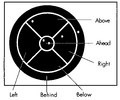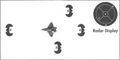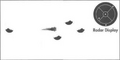User talk:Bandit LOAF: Difference between revisions
Bandit LOAF (talk | contribs) |
Bandit LOAF (talk | contribs) |
||
| Line 49: | Line 49: | ||
|- | |- | ||
|} | |} | ||
<gallery> | |||
Claw Marks - Radar.png | |||
</gallery> | |||
==Wing Commander II== | ==Wing Commander II== | ||
Revision as of 17:26, 3 May 2023
Wing Commander I
Radar Display: The circular screen in every cockpit is its radar display. Unlike most radar displays, this one doesn't show you how far away targets are but, instead, how far you have to rotate to bring them into your front viewscreen.
The radar display is divided into six sections. Radar contacts are displayed as dots. The outermost ring shows the position of enemies behind you; center circle shows the position of enemies ahead of you; and the four middle sections represent enemy positions alongside and above or below you.
Tactical Tip: To head toward a target, select the dot representing that target on the radar display and maneuver your ship intil that dot is centered in the inner-most circle of the display. A dot centered in the radar display represents a ship directly ahead of you in your viewscreen.
Wing Commander II
Radar Display
The circular screen in every cockpit is a radar display. This display, divided into six sections, shows how far you have to rotate to bring a target into your front viewscreen. Radar contacts are displayed as dots. A dot in the outermost ring represents an enemy behind you; the center circle shows the position of enemies ahead of you; and the four middle sections represent enemy positions alongside, above or below you.
The color of each dot indicates what it is: red is for an enemy fighter, blue for a friendly fighter, orange for an enemy capital ship, gray for a friendly capital ship, white for your carrier or home base and yellow for a distress beacon (an ejected pilot or a data capsule or an enemy missile targeted on you). In VGA graphics mode, the shade of the dot indicates its range: the brighter the dot, the closer it is.
Wing Commander Academy
Radar Display
The circular screen in your cockpit is a radar display. This screen does not indicate distance to a particular ship. Instead, the six sections of the display show you how far you must rotate to be able to see that ship through your front view screen. While this is the single most important screen in your cockpit, it may sometimes also be the least intuitive. Use your experience in the simulator to become an expert at radar interpretation. In space combat, your ability to evaluate the provided radar information may save your life.
Objects detected by your radar system are displayed as dots. A dot in the outer ring tells you your enemy is behind you. The innermost ring indicates the position of ships ahead of you. The other four sections place the detected object alongside, above or below you. The dots on your radar are color coded:
- red indicates an enemy ship
- blue indicates a friendly fighter
- gray indicates the friendly space station
- yellow indicates an ejected pilot, data capsule or enemy missile streaking toward you
Wing Commander Privateer
Iris
| Dot | Lock | Color | Object |
|---|---|---|---|
| Grey | Hostile fighter | ||
| Grey | Friendly fighter | ||
| Grey | Missiles inspace | ||
| Grey | Neutral, retrievable objects | ||
| White | Navigation beacon or nav point | ||
| Grey | Jump sphere | ||
| Gray | Base |
Hunter AW
| Dot | Lock | Color | Object |
|---|---|---|---|
| Red | Hostile fighter | ||
| Dark Blue | Friendly fighter | ||
| Grey | Missiles inspace | ||
| Grey | Neutral, retrievable objects | ||
| White | Navigation beacon or nav point | ||
| Grey | Jump sphere | ||
| Gray | Base |
B&S
| Dot | Lock | Color | Object |
|---|---|---|---|
| Red | Hostile fighter | ||
| Dark Blue | Friendly fighter | ||
| Yellow | Missiles inspace | ||
| Brown | Neutral, retrievable objects | ||
| White | Navigation beacon or nav point | ||
| Light Blue | Jump sphere | ||
| Gray | Base |