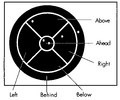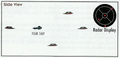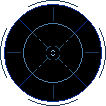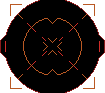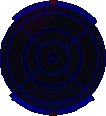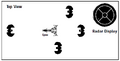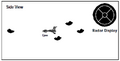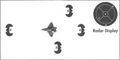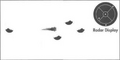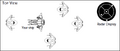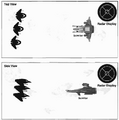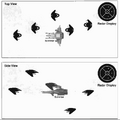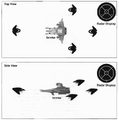User talk:Bandit LOAF: Difference between revisions
Bandit LOAF (talk | contribs) |
Bandit LOAF (talk | contribs) |
||
| Line 852: | Line 852: | ||
|Yellow | |Yellow | ||
|Missile | |Missile | ||
|- | |||
![[File:ARM - Radar - Pickup - Range 1.png|10px]] | |||
![[File:ARM - Radar - Pickup - Range 2.png|10px]] | |||
![[File:ARM - Radar - Pickup - Range 3.png|10px]] | |||
![[File:ARM - Radar - Pickup - Range 4.png|10px]] | |||
![[File:ARM - Radar - Pickup - Range 5.png|10px]] | |||
|Pikcup | |||
|Purple | |||
|- | |- | ||
|} | |} | ||
Revision as of 00:12, 7 May 2023
Wing Commander I
Radar Display: The circular screen in every cockpit is its radar display. Unlike most radar displays, this one doesn't show you how far away targets are but, instead, how far you have to rotate to bring them into your front viewscreen.
The radar display is divided into six sections. Radar contacts are displayed as dots. The outermost ring shows the position of enemies behind you; center circle shows the position of enemies ahead of you; and the four middle sections represent enemy positions alongside and above or below you.
Tactical Tip: To head toward a target, select the dot representing that target on the radar display and maneuver your ship intil that dot is centered in the inner-most circle of the display. A dot centered in the radar display represents a ship directly ahead of you in your viewscreen.
Wing Commander II
Radar Display
The circular screen in every cockpit is a radar display. This display, divided into six sections, shows how far you have to rotate to bring a target into your front viewscreen. Radar contacts are displayed as dots. A dot in the outermost ring represents an enemy behind you; the center circle shows the position of enemies ahead of you; and the four middle sections represent enemy positions alongside, above or below you.
The color of each dot indicates what it is: red is for an enemy fighter, blue for a friendly fighter, orange for an enemy capital ship, gray for a friendly capital ship, white for your carrier or home base and yellow for a distress beacon (an ejected pilot or a data capsule or an enemy missile targeted on you). In VGA graphics mode, the shade of the dot indicates its range: the brighter the dot, the closer it is.
Wing Commander III
Radar Display
The radar display is divided into six sections, and each ship detected appears as a colored dot. The outer ring shows the position of ships behind you; the center circle shows ships ahead of you; and the four middle quodrants represent ship positions alongside, above or below you.
Dots ore color-coded, and your current target appears as a cross of the appropriate color.
Red Dot Enemy fighter Light Blue Dot Enemy capital ship Blue Dot Friendly fighter Yellow Dot Missile (friendly or enemy) Orange Dot Enemy capital ship White Cross Currently selected nav point Tactical Tip: To bring an enemy target into view, find a red or orange dot on the radar. Then, maneuver your ship and center the dot in the innermost circle of your radar display. This brings the target directly in front of you and into view.
| Dot | Targeted | Color | Object |
|---|---|---|---|
| Red | Hostile fighter | ||
| Orange | Hostile capital ship | ||
| Blue | Friendly fighter | ||
| Light Blue | Friendly capital ship | ||
| Yellow | Missile | ||
| White | Navigation beacon or nav point |
Wing Commander IV
Radar Display
The radar display is divided into six sections, and each ship detected appears as a colored dot. The outer ring shows the position of ships behind you; the center circle shows ships ahead of you; and the four middle quadrants represent ship positions alongside, above or below you.
Dots are color-coded, and your current target appears as a cross of the appropriate color.
Red Dot Enemy fighter Blue Dot Friendly fighter Light Blue Dot Friendly capital ship Orange Dot Enemy capital ship Yellow Dot Missile or mine (friendly or enemy) White Cross Currently selected nav point Purple Dot Ejected pilot
Wing Commander Prophecy
Radar
This is a 2-D projection of the 3-D battlefield, showing everything in the area in relationship to your ship. An object at the center of the radar screen is directly in front of you, while one at the extreme edge is to your rear.
On the radar display objects appear as colored dots. The object you currently have targeted is a larger dot.
Enemies are red Missiles and mines are yellow Friendlies are blue Enemy capital ships are orange Ejected pilots are purple Friendly capital ships are light blue Neutral objects are gray Nav points are white
Wing Commander Academy
Radar Display
The circular screen in your cockpit is a radar display. This screen does not indicate distance to a particular ship. Instead, the six sections of the display show you how far you must rotate to be able to see that ship through your front view screen. While this is the single most important screen in your cockpit, it may sometimes also be the least intuitive. Use your experience in the simulator to become an expert at radar interpretation. In space combat, your ability to evaluate the provided radar information may save your life.
Objects detected by your radar system are displayed as dots. A dot in the outer ring tells you your enemy is behind you. The innermost ring indicates the position of ships ahead of you. The other four sections place the detected object alongside, above or below you. The dots on your radar are color coded:
- red indicates an enemy ship
- blue indicates a friendly fighter
- gray indicates the friendly space station
- yellow indicates an ejected pilot, data capsule or enemy missile streaking toward you
Wing Commander Privateer
Radar
Every cockpit features a circular radar display. However, the screen does not indicate distance to a particular ship. Instead, the different sections of the display show how far you must rotate your ship to be able to see the object on your radar through your front view screen. The radar display is the most important instrument in your cockpit, but it may also be the least intuitive.
Objects detected by your radar are displayed as dots. A dot in the outer ring of your display tells you the enemy is behind you. The innermost ring indicates objects ahead of you. The other four sections place objects alongside, above or below you.
On a color scanner, each dot on your radar screen is color-coded:
- Red indicates a hostile fighter.
- Dark Blue indicates a friendly fighter.
- Yellow indicates missiles in space.
- Brown indicates neutral, retrievable objects.
- White indicates a navigation beacon or nav point.
- Light Blue indicates a jump sphere.
- Gray indicates a base.
Purchasing more advanced scanners provides you with more accurate radar readings. Refer to Customizing Your Ship (pp. 54-59) for more information on available scanners.
Privateer 2 The Darkening
UK Version
RADAR
The radar works in two modes. You may toggle between these using Alt R.
Mode 1: Celestial (Elliptical)
Everything you see on it represents an object in space. I like to visualise the radar as a huge transparent disk, with your ship right in the middle of it. If an object is on the same level as the disk, it will appear as a small point. If it is above the disk, there will be a line below the point- the longer the line, the higher it is. If the line is above the point then the object is below the plate, and will be in a slightly darker colour. And obviously the closer it is to the centre of the circle, the closer it is to you. If the object is on the edge of the circle you will have to accelerate in its direction to engage it, bringing it directly in front of you to reach it.
Mode 2: Patriarchal (Circular)
This older way of viewing local space is favoured by some of the more seasoned pilots in the Tri-System. The circle is divided into six sections, with each object again shown as a coloured point. The outer ring shows the position of ships behind you, the centre circle shows ships ahead of you and the four middle quadrants represent ship positions alongside, above or below you. To bring a target into view, find a point and by manoeuvring your ship, centre the point in the innermost circle of the display. It will now be directly in front of you. Which brings us conveniently on to the next part.
In both modes, the range of the radar can be cycled through by pressing E, and is shown in the bar directly below the radar, full orange bars = widest range, one orange bar = narrowest range.
The various points are colour-coded for ease of recognition:
Red = Pirates and Kindred
Green = Military
Blue = Neutral
Grey = Stations and Fixtures
Yellow = Missiles, Debris and Canisters
White = Current Target
US Version
Using Radar
Standard radar systems feature two modes — the 3-D CelestialTSM and 2-D PatriarchTSM.
Alt R Toggle between radar modes
Radar Color Coding
Red Unclassified (assume Pirate or Kindred) Green Military Blue Neutral (rnost privately owned vessels) Yellow Missiles, debris and canisters White Current target Grey Nav buoys and stations 3-D CelestialTSM Mode
The plane of your ship is represented by the elliptical disk. Your ship is in the center of this disk, and objects in space to the front back, left and right of you ship are displayed on the disk as marked in the picture above.
If an object is in the same plane as your ship (i.e., somewhere on the ellipti-cal disk) it will appear as a small dot. An object above or below your ship (above or below the disk) appears as a small dot with a line leading to the radar disk. The length of the line is an indication of how far the object is above or below you.
The closer a dot (or dot and line) is to the center of the radar disk, the closer it is to you. To bring an object directly in front of you, pick a dot or line on the radar and maneuver until it is a dot on the front of the radar as marked on the diagram above.
2-D PatriarchTSM Mode
This is a slightly older radar mode, preferred by some of the more seasoned Tri-System pilots. It uses a 2-dimensional circle to represent space aroundyou. The circle is divided into six sections. The outer ring shows the position of ships behind you; the center circle shows ships ahead of you; and the four middle quadrants represent ship positions alongside, above orbelow you. To bring an object directly in front of you. pick a dot on the radar screenand maneuver your ship until it is in the center circle of the radar.
Radar Range
The bar directly beneath the radar represents radar range. If the entire bar is orange, your radar is reading at maximum range. If only the center section is orange it's at minimum range.
E Cycle through radar ranges
Dot Color Object 
Red Pirates and Kindred 
Green Military 
Blue Neutral 
Grey Stations and Fixtures 
Yellow Missiles, Debris and Canisters 
White Current Target
Wing Commander Armada
Radar Display
This circular screen in your cockpit indicates the distance to a particular ship — the smaller the dot, the further away the ship is. The radar also shows how far you have to rotate to bring a target into your front viewscreen. The radar display is divided into six sections, and each ship detected appears as a colored dot. The outer ring shows the position of ships behind you; the center circle shows ships ahead of you; and the four middle quadrants represent ship positions alongside, above or below you.
Dots are color-coded. The larger the dot, the closer the ship:
Red Dot Enemy ship Orange Dot Enemy carrier or transport Blue Dot Friendly ship Yellow Dot Missile (friendly or enemy) Green Dot Friendly carrier or transport Tactical Tip: To bring an enemy target into view during battle, find a red or orange dot on the radar. Then, maneuver your ship so that you center the dot in the innermost circle of your radar display. This will bring the target directly in front of you and into your viewscreen.
| Closest | Close | Medium | Far | Farthest | Color | Object |
|---|---|---|---|---|---|---|
| Red | Hostile fighter | |||||
| Orange | Hostile capital ship or large asteroid | |||||
| Blue | Friendly fighter | |||||
| Green | Friendly capital ship | |||||
| Yellow | Missile | |||||
| File:ARM - Radar - Pickup - Range 1.png | File:ARM - Radar - Pickup - Range 2.png | File:ARM - Radar - Pickup - Range 3.png | File:ARM - Radar - Pickup - Range 4.png | File:ARM - Radar - Pickup - Range 5.png | Pikcup | Purple |
Ports
Other Reference Material
Wing Commander I & II The Ultimate Strategy Guide
It didn't take us long to realize that our radar was the single most important piece of electronics in the cockpit. After all, what could be more important in a dogfight than knowing where missiles and laser fire were coming from? What other piece of gear tells you whether to launch that Pilum Friend-or-Foe missile that can lock onto your wing-man as easily as your enemy? It was also the least intuitive display, and that created problems.
Before we ever hit the simulator, I pored over the sample radar displays in our training manual, trying to visualize the position of every blip in 3-D space. I thought I knew the information cold, but once we entered the simulator and the operators started moving the blips around, I just couldn't keep track.
I used to go back to my room at night and draw diagrams that tracked the movement of enemies in 3-D space and the resulting radar displays that showed that movement. I never saved those drawings, but I think this same insight they did me.
Radar Screen 1: The Enemy Approaches
It's easy to tell when the enemy is directly ahead: the blips appear in the center scan circle on the screen. The Kilrathi won't you with a head-on approach very often, though. When your wingman screams that the enemy is heading your way, and it's usually more than a single wing under combat conditions, you'd better understand the situation - in a flash!
Radar Screen 2: Caught in the Middle of a Maelstrom
Nothing is more frenzied than a dogfight in the middle of an escort mission. With your wingman, the ship you're escorting, and multiple enemy fighters on-screen, you can quickly develop a case of vertigo. If you can't take in all the information in this diagram in two seconds, you'll probably collide with someone or hear the eject warning real soon.
Radar Screen 3: The Most Threatening Enemy Positions
Kilrathi pilots smell your blind spots and vulnerabilities. Then they go for your throat. When you're concentrating so hard on your target that it's tough to scan all the cockpit displays, just take a quick glance at your radar and look for the following positions. If the blip is red, it's time to kick in the afterburners and try some slippin , slidin , and rotatin'!